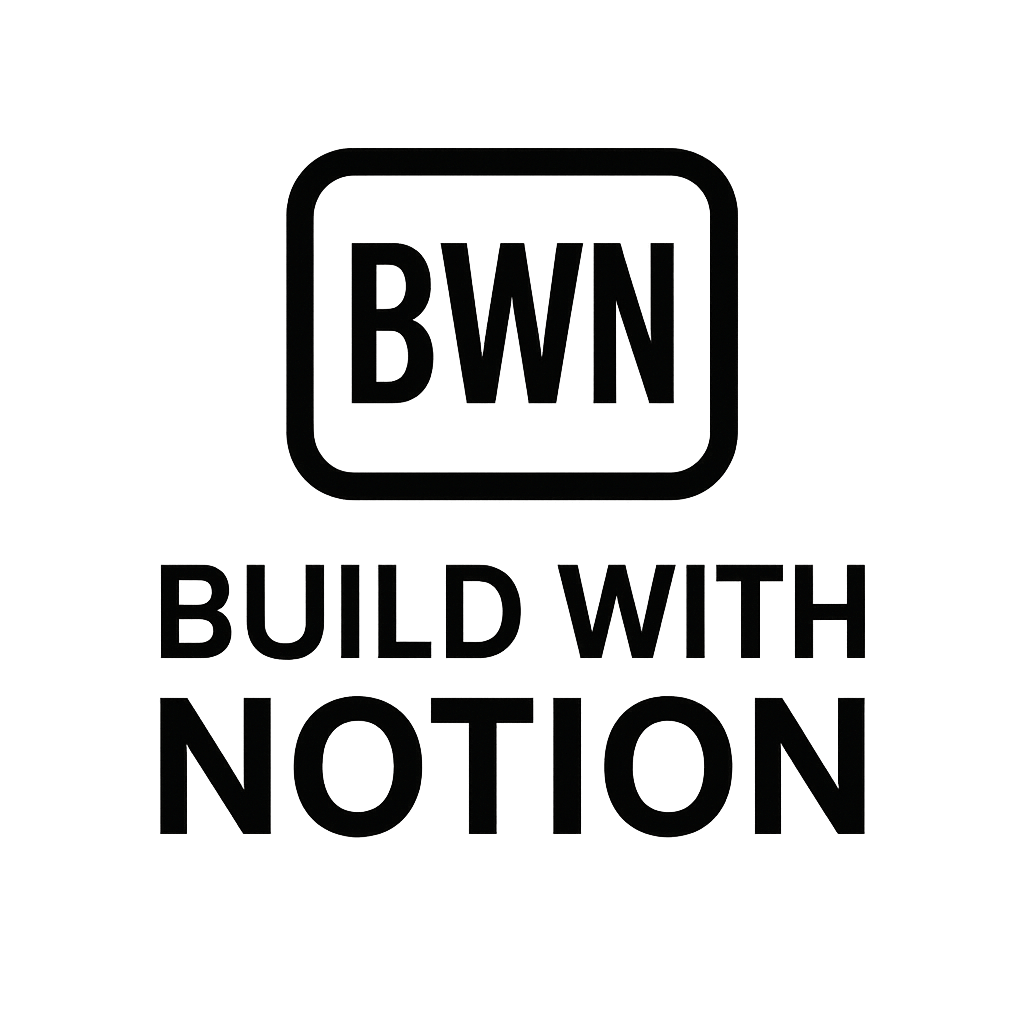Mastering Notion and Zapier Workflows
Supercharge Your Side Hustle: The Power of Notion and Zapier Workflows
Alright, fellow indie hackers and digital solopreneurs, let's talk about the real game-changer in the side hustle world: automation. Specifically, how combining Notion and Zapier creates a workflow superpower that feels almost unfair. If you're still manually moving data, copying notes, or juggling tasks between apps, then listen up. You're leaving valuable time and sanity on the table.
My journey to building multiple income streams, including a few hitting that sweet $2K/month mark, wasn't about working harder. It was about working smarter. And a huge chunk of that "smarter" came from mastering Notion and Zapier workflows. In 2025, with so many shiny objects vying for our attention, having a streamlined backend is more critical than ever. This isn't about becoming a tech guru; it's about leveraging the tools that are already out there to make your life easier and your business more efficient. Let's dive into how these two platforms can become the backbone of your automated empire.
Why Notion and Zapier Are Your Automation Power Couple
Think of Notion as your ultimate digital workspace – a flexible, interconnected brain for everything from project management to content planning, CRM, and even personal notes. It's a database, a wiki, a document editor, all rolled into one. The issue, if there is one, is that Notion doesn't naturally "talk" to every other tool you use out of the box.
Enter Zapier. This tool is the universal translator of the internet. It connects thousands of apps, allowing them to share information and trigger actions based on rules you define. When you bring Notion and Zapier together, you unlock a synergy where your data, tasks, and content can flow effortlessly between your Notion workspace and virtually any other app in your stack. This isn't just about saving clicks; it's about creating robust systems that run themselves, freeing you up to focus on strategy, creativity, and scaling your ventures. The power of this integration for true automation cannot be overstated.
Core Principles for Building Effective Workflows
Before we jump into specific examples, let's lay down a few ground rules for building Notion and Zapier workflows that actually stick and make a difference.
1. Define Your Goal and Trigger
Every good workflow starts with a clear objective. What problem are you trying to solve? What repetitive task are you trying to eliminate? Once you know that, identify the "trigger" – the event that kicks off your automation. Is it a new entry in a Notion database, an email arriving, a form submission? Pinpoint that starting point.
2. Map Out the Steps
Grab a pen and paper (or a Notion page, naturally) and draw out the entire process, step-by-step. Include all human actions and all potential automated actions. This helps clarify the logic and identify where Zapier can step in.
3. Start Simple, Then Scale
Don't try to automate your entire business on day one. Begin with one or two small, high-impact workflows. Get comfortable with the Zapier interface and how it interacts with Notion. Once you see the magic happen, you'll naturally find more opportunities for automation.
4. Test, Iterate, and Refine
Automations aren't always perfect on the first try. Test them thoroughly. Run through your workflow with dummy data. See what breaks, what works, and what could be optimized. A little tweak here can save you hours down the line.
Practical Notion and Zapier Workflow Examples (Case Studies)
This is where the rubber meets the road. I've personally implemented variations of these Notion and Zapier workflows to streamline my own projects.
Case Study 1: Automated Content Creation & Publishing Hub
As someone who consistently puts out content for different niches, managing ideas, drafts, and publishing schedules was a nightmare until I automated it.
- The Problem: Juggling content ideas, drafting, assigning statuses, and moving published articles from drafts to a live content archive.
- The Workflow:
- Idea Capture: Whenever a new idea hits (from an email, a web clipper, or a specific form), it lands in my "Content Ideas" Notion database. This can be manually added, or use Zapier to pull in saved articles from Pocket or Feedly.
- Status Updates: When a Notion page's "Status" property changes to "Ready for Draft," Zapier automatically creates a new draft in my Google Docs folder and links it back to the Notion page.
- Scheduled Publishing: Once the Notion page's status changes to "Published," Zapier triggers an update to my social media scheduler (e.g., Buffer, Hootsuite) to share the new article link. It also archives the article in a separate Notion database for published content and updates my master content calendar.
- Tools: Notion (Content Calendar, Idea Database, Published Articles Database), Zapier, Google Docs, Buffer/Hootsuite.
- Result: Reduced manual task switching by 80%, ensuring no content idea falls through the cracks and freeing up hours each week for actual writing or business development. Check out how to build a similar system with our content calendar in Notion guide.
Case Study 2: Lead Generation to CRM & Follow-up
For any side hustle involving clients or prospects, managing leads effectively is crucial. Manual entry is a productivity killer.
- The Problem: Capturing leads from various sources (website forms, Calendly bookings, social media DMs) and getting them into a centralized CRM in Notion without manual copy-pasting.
- The Workflow:
- Lead Capture: A new submission on a Typeform survey (or a Calendly booking, or a new row in a Google Sheet) acts as the Zapier trigger.
- Notion CRM Entry: Zapier creates a new item in my "Client Relationship Management" Notion database, populating properties like name, email, source, and a unique ID.
- Automated Onboarding: Based on the lead's source or specific tag, Zapier can then trigger a welcome email via Gmail, add them to a segmented mailing list in ConvertKit, or even create an initial task in Notion for me to follow up.
- Tools: Notion (CRM Database), Zapier, Typeform/Calendly/Google Sheets, Gmail, ConvertKit.
- Result: Instant lead capture and initial qualification, vastly improving response times and ensuring every lead gets tracked. This means less administrative overhead and more time talking to actual prospects.
Case Study 3: Project Management and Task Assignment
Managing tasks, deadlines, and project progress, especially across different tools, can quickly become overwhelming for a solopreneur.
- The Problem: Tasks getting lost, not knowing who's responsible for what (even if it's just "me"), and inconsistent project updates.
- The Workflow:
- Task Creation: When I get a new client project or kick off a new initiative, I create a project in my Notion "Projects" database. This can also be triggered by a new invoice in Stripe or a new item in a project management tool.
- Sub-task Generation: As I add phases or key deliverables to the Notion project page, Zapier can automatically create related tasks in a separate "Tasks" database, linking them back to the main project and assigning due dates based on pre-defined templates.
- External Sync: If I'm collaborating with a VA or external contractor, Zapier can push specific Notion tasks to a Trello board or Asana project, and then pull status updates back into Notion.
- Tools: Notion (Projects Database, Tasks Database), Zapier, Trello/Asana (optional).
- Result: A single source of truth for all projects and tasks, automated task assignment, and better oversight of deadlines, even when integrating with other platforms. Explore our Notion CRM templates for more ideas on managing client projects.
Essential Tools Beyond the Basics
While Notion and Zapier form the core of these automation workflows, sometimes you need a little extra juice.
- Make.com (formerly Integromat): If you find yourself hitting Zapier's pricing tiers or needing more complex logic with conditional paths and error handling, Make.com is a powerful alternative. It has a steeper learning curve but offers incredible flexibility. I often use it for really gnarly multi-step automations.
- Ninox / Airtable: For specific use cases where you need a more robust relational database that still connects well with Zapier (and perhaps has more advanced API capabilities than Notion's public API for specific integrations), these can be good complements. However, for most solopreneurs, Notion's flexibility covers a lot of ground.
- ChatGPT/LLMs: Integrate AI! You can use Zapier to send content from Notion to an LLM, get summaries, brainstorm ideas, or even draft initial responses, and then send the output back to Notion. This is a game-changer for content creation and knowledge management in 2025.
Getting Started: Your First Notion-Zapier Integration
Feeling a bit overwhelmed? Don't be. The best way to learn is by doing. Here’s a quick-start plan:
- Identify one small, repetitive task: Think email saving, new contact entries, or social media post scheduling.
- Set up your Notion database: Make sure it has the properties you need to capture the relevant information.
- Create a Zapier account: They have a free tier that lets you build a few Zaps (automations).
- Build your first Zap:
- Trigger: Choose the app where the action starts (e.g., "New Item in Database" for Notion, or "New Response" for Typeform).
- Action: Choose the app where you want something to happen (e.g., "Create Database Item" in Notion, or "Send Email" in Gmail).
- Test thoroughly: Run it a few times to ensure it works as expected.
You’ll be surprised how quickly you pick it up. For a detailed walkthrough, check out our guide on Notion Zapier integration.
The Bottom Line: Automate to Accelerate
In the dynamic landscape of 2025, simply having a side hustle isn't enough; you need to optimize it. Notion and Zapier workflows are not just about saving time; they're about building a resilient, efficient system that works for you, even when you're not at your desk. They're about removing the mental friction of administrative tasks so you can truly focus on creating value, connecting with your audience, and scaling your unique vision.
Stop being a glorified data entry clerk for your own business. Start leveraging the power of automation with Notion and Zapier. My personal experience shows that this combination isn't just theory – it's a proven path to freeing up your time, reducing errors, and ultimately, building more profitable and enjoyable income streams. What are you waiting for? Your automated future starts now.
Frequently Asked Questions
How difficult is it to set up Notion and Zapier workflows?
It's surprisingly accessible! While complex automations can have a learning curve, most basic Notion and Zapier workflows are very straightforward to set up, especially with Zapier's intuitive interface. You don't need to write any code. Starting with simple, single-step Zaps (e.g., "when X happens in App A, do Y in Notion") is the best way to get comfortable.
What are some common use cases for Notion and Zapier integration?
Common uses include automating lead capture into a Notion CRM, pushing content ideas from external sources into a Notion content calendar, syncing project tasks between Notion and other project management tools, sending automated notifications based on Notion database updates, or even archiving emails directly into Notion pages. The possibilities for Notion automation are vast.